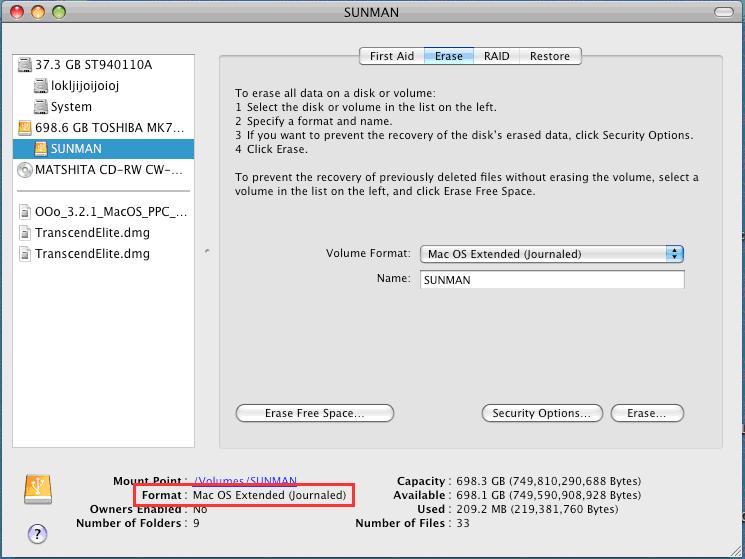Warning: Formatting will delete all data stored in your StoreJet.
Please backup your data before formatting.
Here are two easy methods for formatting your StoreJet.
1. Built-in format tool for Windows users.
Step1: Click "My Computer." Right click the hard disk icon, and click "Format."
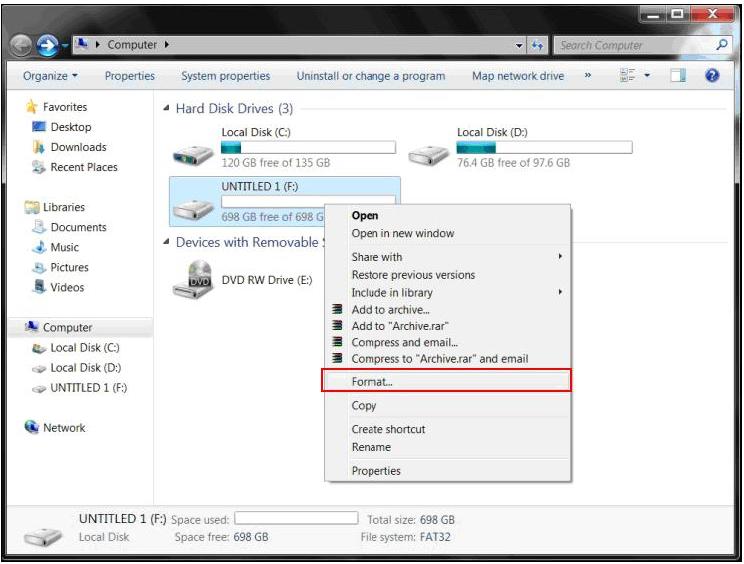
Step2: Select the desired format, and press "Start" to begin formatting.
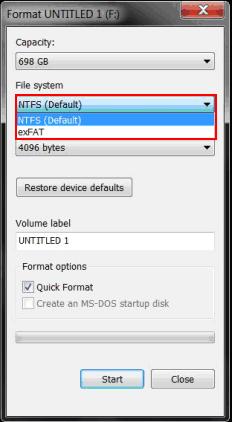
Step3: Click "OK" to confirm that you are aware of data elimination.
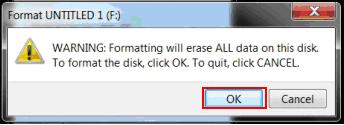
Step4: Formatting Success!!!
2. Built-in format tool for Mac users.
Step1: Click "Go,"and choose "Utilities."
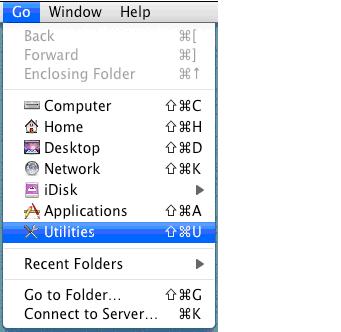
Step2: Click "Disk Utility."

Step3: Select the external hard disk that you want to format, and click "Erase."
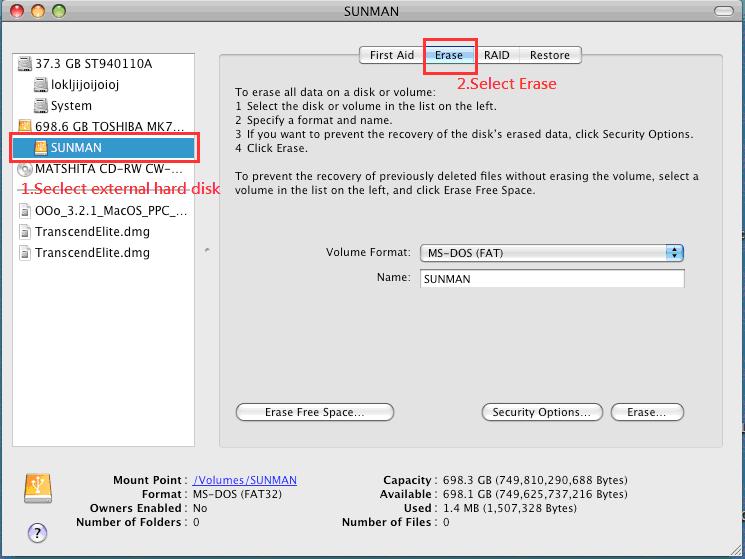
Step4: Select "Mac OS Extended (Journaled)."
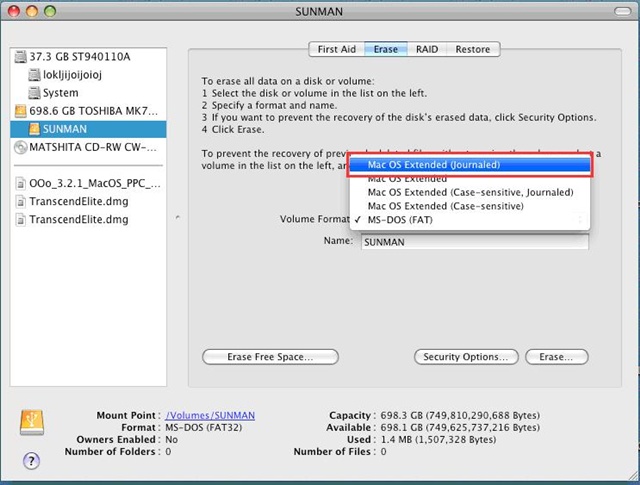
Step5: Select "Erase."
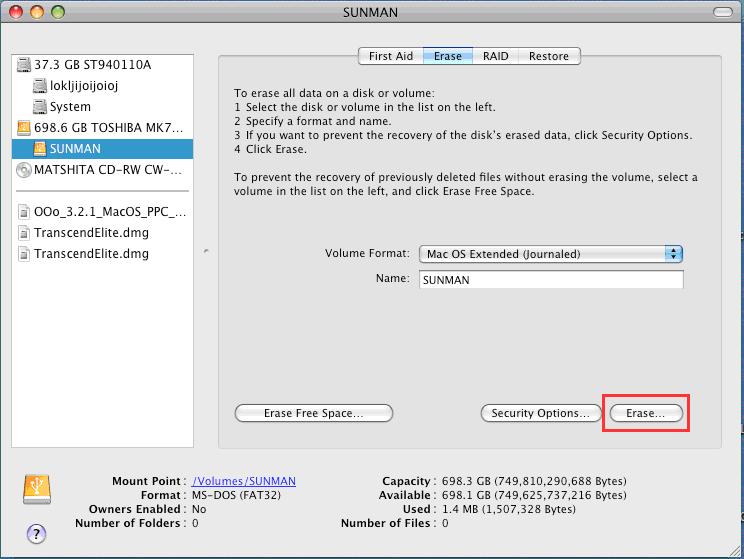
Step6: Click "Erase" to confirm that you are aware of data elimination
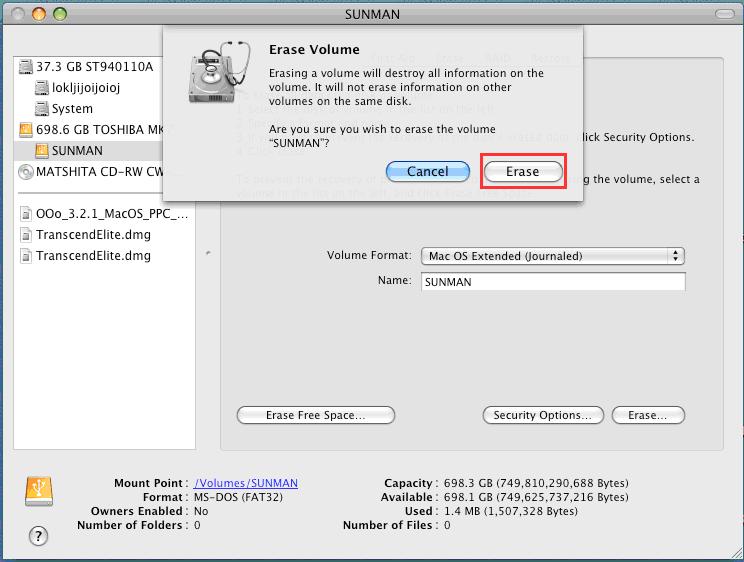
Step7: "Preparing to erase" message pops up.
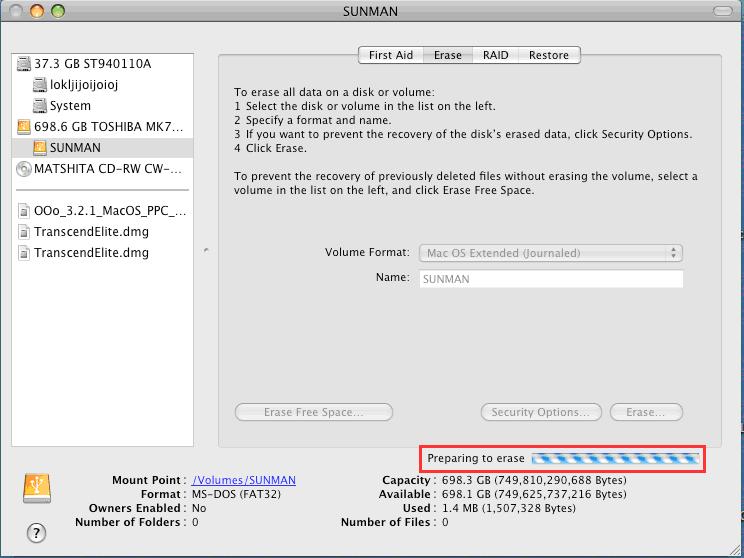
Step8: Formatting Success!!!